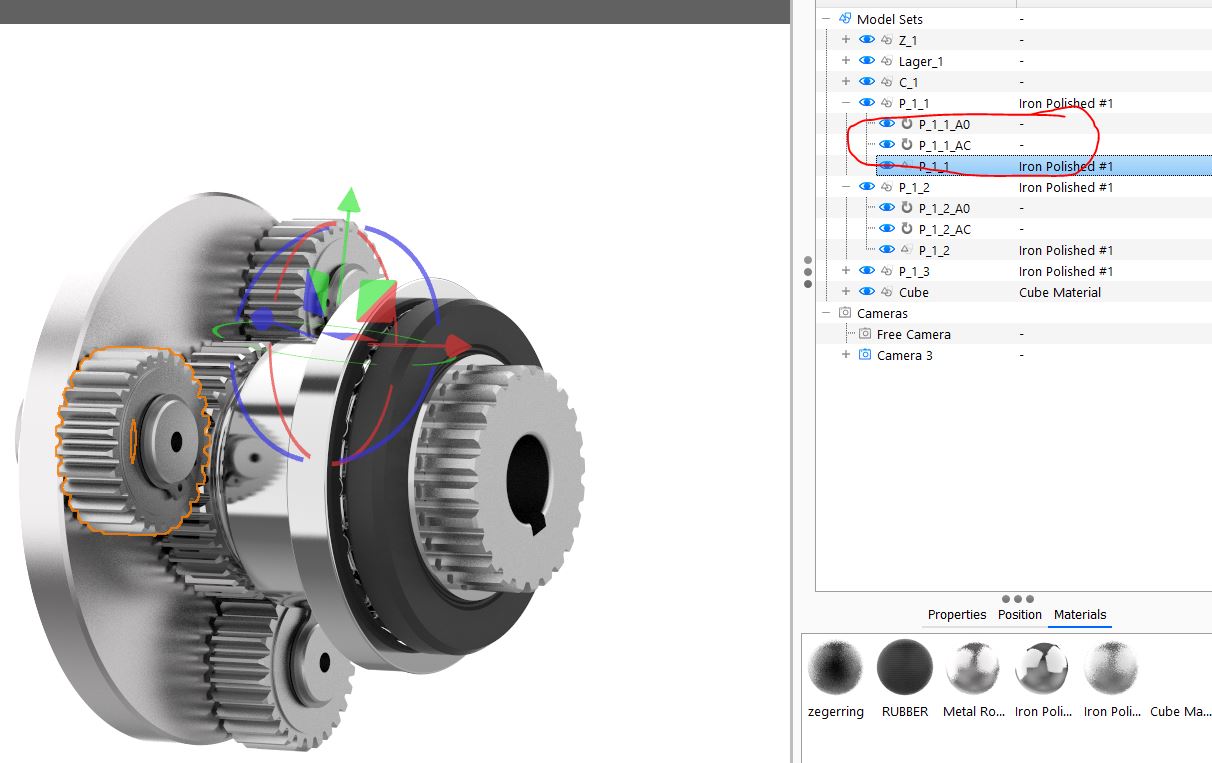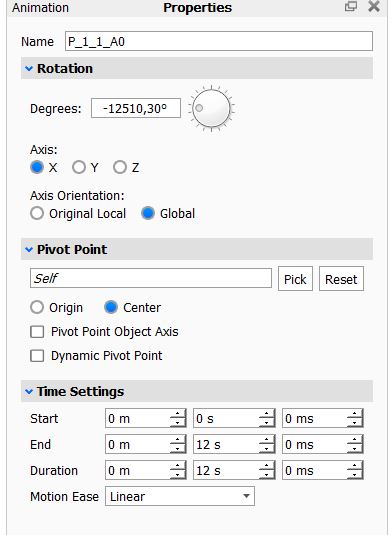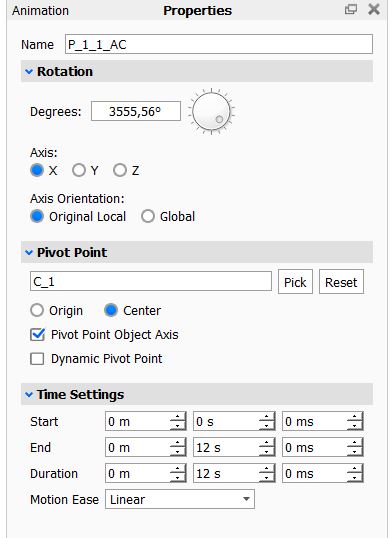Hi,
I’m creating a render of a gear system where the gears:
- rotate around another object (named AC)
- rotate around their own axis (named A0)
if i only enable (1) it animates (1)
If i only enable (2) it animates (2)
If i enable both it only animates (1) and not both.
What can cause this?
That’s hard to answer without scene but isn’t it easier to put every gear in its own animation so you don’t have two rotate animations on one mesh? That would keep things flexible and easier to control maybe.
Hi Daniel,
This sounds like a bug, but it is difficult to confirm for sure without seeing the scene.
When replicating your animation settings in a scene I created from scratch, I don’t reproduce the behavior you are mentioning.
If you can send the scene over, I’d be glad to help out! Either zip your bip file and attach it to this thread, or upload to https://keyshot.wetransfer.com/ and share the link (either in the thread or in DM to me).
Also, which version of KeyShot are you on? Looking at the screenshots, it looks like quite an old version. If you’re able, you might want to try this in a newer version to see if the issue was already fixed.
Hi Florian,
Thank you for the reply.
I am working with Keyshot Pro v9.3.
I will check if we can update to a newer version.
I’ve send the scene over via WeTransfer in the meantime;
https://we.tl/t-k7wrkwdQme
Thank you!
I was able to find the issue. No need to upgrade, it is not a bug.
In this particular combination of rotations, the rotation of the gear on itself is compensated by the rotation of the gear around the pivot, such that the rotation of the gear on itself becomes near imperceptible.
If you change the angle values for one of the rotation dramatically, you will start to see that there is a rotation of the gear on itself. For example, change the angle value for P_1_1_A0 from -12510 to -50000, then play the animation, and you will see that it is indeed applied. Alternatively, scroll to the end of the animation, then disable P_1_1_A0, and you will see that the gear jumps to another rotation.
A neat way to visualize the rotation of a part on itself is to add a label to the material. Then it becomes slightly easier to see what’s going on. You can remove the label once the animation is setup.
Hope this helps!
Feel free to reach out if you have any more questions.
Florian
1 Like
Hi florian, thanks for looking into it, consider this topic solved!
Great tip, i’ve added a checkered material on the gears and now i can clearly see the rotations happening. As for the two rotation animations, they can’t cancel eachother out since there’s factor of about 3,5 between the rotational values of AC and A0, but i suspect the following:
When putting the material back to metal, the only visual aspect that we as viewer can judge the gears rotation off of, is the position of the teeth of the gear. What might be happening is an effect where the change of position of the gear divided by the time between each frame, is about equal to the angle between the gear teeths. A cool example is this in real life; camera shutter speed and frame rate match helicopter`s rotor (youtube.com)
1 Like